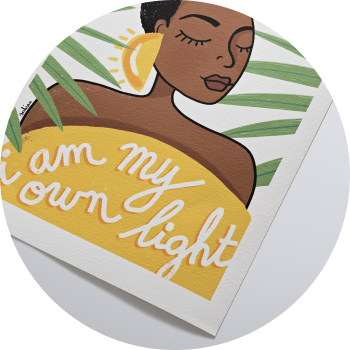How to soft proof your print using our ICC print profiles in Adobe Photoshop.
What does soft proofing mean?
On screen, soft-proofing means previewing how your image will look when printed on a specific printer and paper type.
Download our ICC print profiles
Print previewing or soft proofing uses print profiles, which can be downloaded here, and can be installed into Adobe Photoshop.
There is a different profile for each printer and paper combination we offer at theprintspace. Our ICC paper profiles are bespoke, tailored by our production specialists, to match our state of the art machinery and professional diverse range of archival papers stocks.
What is Soft Proofing?
Soft proofing uses ICC profiles, which describe the colour behaviour of each printer and paper combination. Most digital images are stored in RGB colour spaces such as sRGB or Adobe RGB (1998). Soft proofing converts your image from RGB into the chosen print profile, showing how your colours will translate on the various paper.
Why Soft Proofing is Needed
Not every colour visible on a screen can be reproduced in print.
- The colour range a device can display or print is called its gamut.
- Screens usually have a larger gamut than printers, so some colours must be adjusted or clipped when printing.
- Photoshop handles this by replacing unprintable colours with the closest available alternatives.
This process gives you a realistic preview, so that you can make informed editing decisions before printing.
Installing theprintspace Profiles
On Mac
- Download the profiles from theprintspace. (see link here)
- In Finder, click Go in the menu bar.
- Hold down Alt/Option and select Utilities.
- Navigate to: Utilities → ColorSync → Profiles.
- Copy the downloaded profiles into this folder.
On Windows
- Download the profiles.
- Copy them into: Windows → System32 → Spool → Drivers → Color → Profiles.
- Full step-by-step instructions are also on the print profiles help page.
Setting Up Soft Proofing in Photoshop
- Open your image in Photoshop.
- Go to View → Proof Setup → Custom.
- The Customise Proof Condition window will open.
- Under Device to Simulate, choose the profile for the printer and paper you want to use (for example, theprintspace C-type Gloss).
Choosing Rendering Intent
Rendering intent controls how Photoshop deals with colours that cannot be printed. The two recommended options are:
- Perceptual – Retains overall appearance and shadow detail, though some tones may shift.
- Relative Colourimetric – Keeps exact tones where possible, but very dark detail may be lost.
Tip: Try both and toggle between them to see which produces the most natural result for your image.
Additional Settings
- Tick Black Point Compensation.
- Leave Simulate Paper Color and Simulate Black Ink unchecked.
- Tick Preview to see the soft proof live.
Tip: Toggle the Preview box on and off to compare the proofed image with your original. This makes it easier to spot where adjustments are needed.
Converting and Saving for Print
When you are happy with the soft proof:
- Go to Edit → Convert to Profile.
- Choose the same profile you used for soft proofing.
- Click OK.
- Save your file with a new name so you do not overwrite your master.
For example:
myimage_CtypeGloss.tif
Important: Converting to a print profile is a one-way process. Always keep your original master file safe.
By following these steps, you will have a file that is correctly prepared for printing with theprintspace’s printers and papers. Taking the time to soft proof means your final print will look as close as possible to your creative vision.
Tip: Regularly update our ICC paper profiles
We highly recommend customers regularly update and reinstall our ICC paper profiles. Don’t worry, when we update our profiles we’ll let you know via email.
Need some further advice with soft-proofing or monitor calibration?
Get in touch with our friendly support team who are on hand ready to assist.