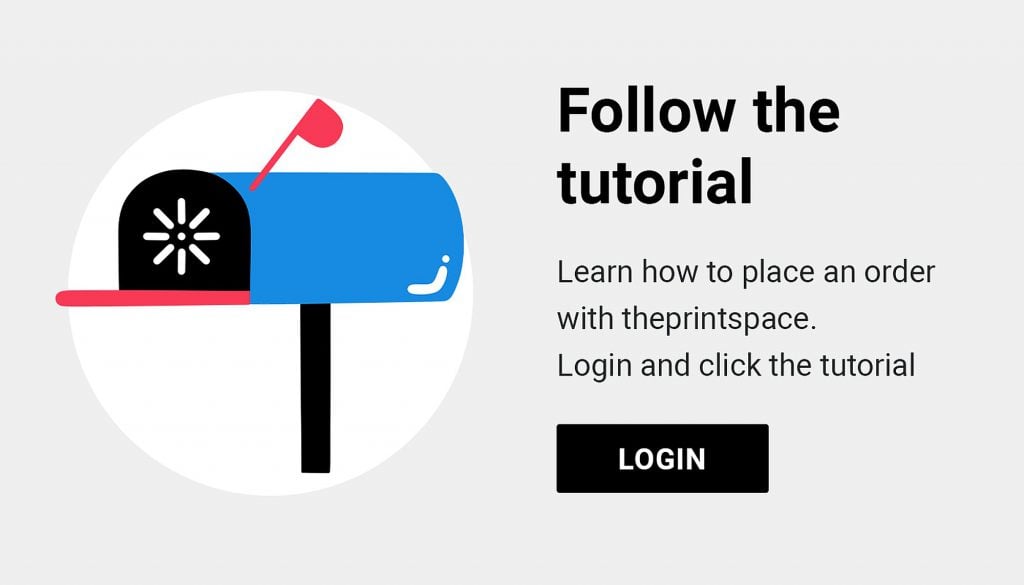How you can prepare a print test strip in Adobe Photoshop.
Why should I print a test strip?
At theprintspace we offer customers the opportunity to order test strip(s), which allows you to see how your digital file reacts to your paper choice.
A test strip is a 4″ x 30″ print that allows you to see how your final print will turn out and to test colour & lighting adjustments.
Tests strips are advantageous before committing to a large print or in testing your workflow for the first time. Many clients use test strips to check colour, density, sharpness and the impact from any enlargements made to the file.
How to prepare a test strip in Adobe Photoshop for print.
At theprintspace, our test strip dimensions are 30 by 4 inches, and you can put whatever you like on the image area.
This tutorial will show you how to prepare a test strip for printing using two example files:
- One sized 30 by 40 inches
- One sized 16 by 12 inches
Step 1: Open your image
- Open your image in Photoshop.
- Select the Rectangular Marquee Tool from the palette.
- Enter the width as 30 inches and the height as 4 inches. Make sure your units are set to inches.
Step 2: Create the crop area
- Click anywhere in your image. A 30 × 4-inch crop box will appear.
- Move the crop to include the most important image elements.
- Go to Image > Crop to crop to the test strip size.
Tip: It’s best to choose a strip with highlights, shadows, and midtones to check the tonal range of your prints. Alternatively, focus on an area with finely balanced tones or detail (e.g., skin tones, shadows).
Step 3: Save your file
- Save your cropped strip as a flattened TIFF or high-quality JPG.
- Your test strip is now ready to upload.
Step 4: If your image is smaller than 30 inches
If the longest dimension of your image is less than 30 inches, you’ll need to add a border so the file is recognised as a test strip by our ordering software.
- Use the Rectangular Marquee Tool again to select your crop.
- Go to Image > Crop as before.
- Then go to Image > Canvas Size. A new window will appear.
- Add an additional border to make the longest side up to 30 inches.
- Uncheck the Relative box.
- Enter 30 inches as the width or height, depending on which side is shorter.
Step 5: Finalise your file
- Click OK. Your file will now be exactly 30 × 4 inches (including the added border).
- Flatten any layers.
- Save your file as a TIFF or high-quality JPG.
Step 6: Colour accuracy
For improved colour accuracy:
- Use our print profiles for onscreen proofing, tailored to the paper you intend to print on.
- These profiles can be downloaded directly from theprintspace website.
Your test strip file is now prepared and ready to upload.
Remember:
- Flatten any layers and make sure you save your file as a TIFF or high quality JPEG format. Click here to find out more about preparing your file for print.
- For improved colour accuracy, use our print profiles which you can download here.
How to order a test strip
Once you have prepared your test strip, you simply need to:
- upload your test strip file to your creativehub account
- select the paper and check out as if you were ordering a print.
Our intelligent software will detect the test strip size and only charge you the test price. For a list of our test strip prices, please click here.
Tip: Finding it difficult to choose a paper?
Why not order your test strip on multiple paper types, this will give you the opportunity to compare paper attributes; coating, texture, reflectivity and the way it represents colour.
Need to know more about creating and ordering a test strip?
If you would like to learn more about creating and ordering test strips at theprintspace, get in touch.