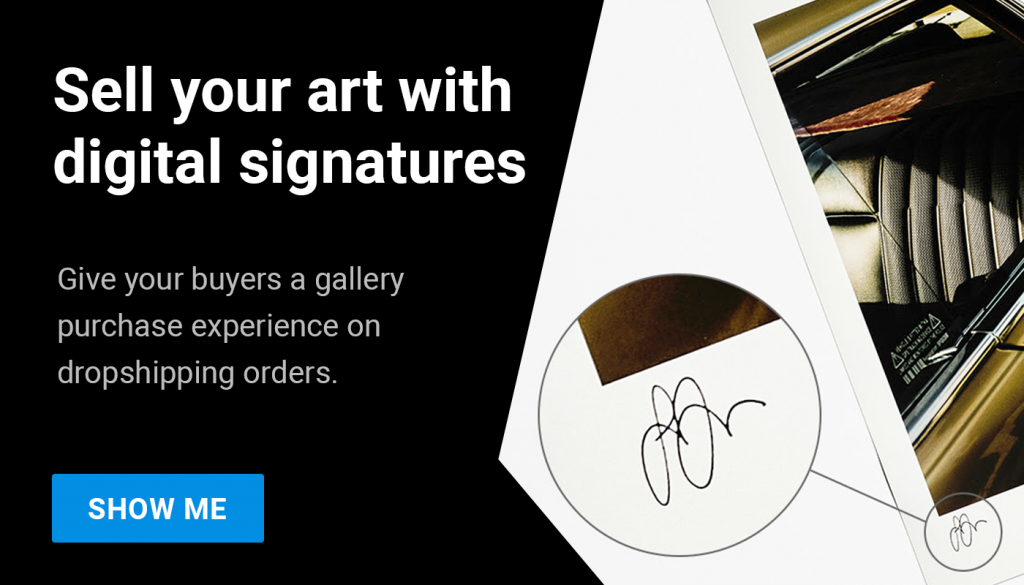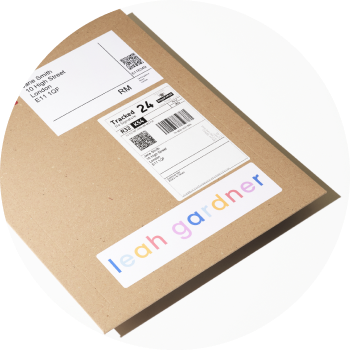There may be an instance where you need to change the master print file in creativehub of a product you are already selling in your store, for example you want to upload a larger file to offer more sizes, or the colour profile needs adjusting.
You can change the file of a product already imported to your store. However, to ensure we receive orders from your store, synced with the new product you must follow these steps:
- Upload your new file to creativehub and save your print variant settings. Follow our step-by-step guide. Note that this process will generate new unique SKU codes for that product, which means the SKU codes on your store product will no longer match the SKU codes of the new product in creativehub.
- In creativehub, navigate to ‘art store settings’ > ‘product list’
- Locate your newly uploaded product, which should be at the top of your list, then copy the SKU code
- In your store, open up the product listing, locate the corrosponding print variant and paste the new SKU code.
- Repeat this process for all variants assigned to the new product.